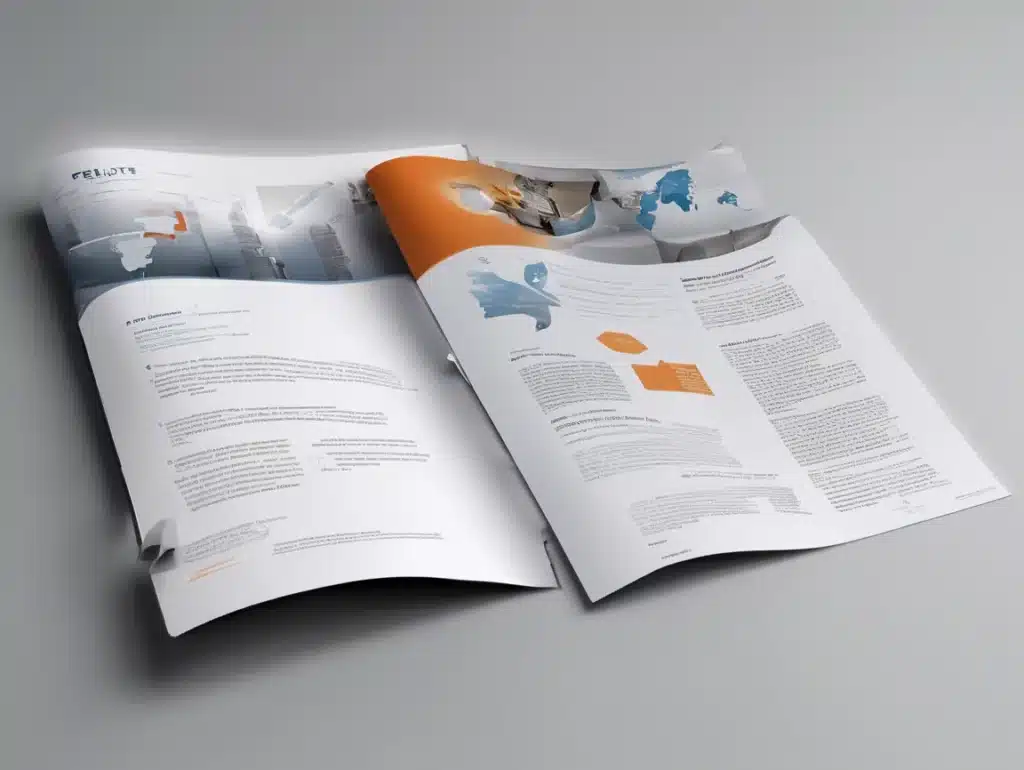Record templates in Zoho Creator are a powerful tool for customizing the layout and presentation of records in your application. With a record template, you can control the way data is displayed to users, making it easier for them to understand and interact with the information. It is a predefined layout for displaying the records in a detailed report view or form view of your application.
Benefits of Record Templates in Zoho Creator
Record templates in Zoho Creator provide several benefits, including:
- 1.Customizable layout:Record templates allow you to customize the layout of the records in a detailed report view, so you can display the information that is most important to your users in a way that is easy to understand.
- 2. Improved data visualization:Record templates enable you to use different elements such as images, hyperlinks, and custom formulas to display data in a more visually appealing and informative way.
- 3. Consistency: By using record templates, you can ensure that the records in your detailed report view are consistently formatted, which can improve the overall user experience.
- Better data organization: Record templates enable you to group related fields together in a logical way, making it easier for users to find and understand the data they need.
- Reusability: Once you create a record template, you can reuse it across multiple forms, reports and views in your application, saving time and effort.
- How to Create a Record Template in Zoho Creator
- 1.Go to the “Reports” tab in your Zoho Creator application.
- 2.Select the detailed report view or form view that you want to add the record template to.
- 3.Click on the “Properties” button, located at the top right corner of the report or form view.
- 4.In the “Properties” window, select the “Layout” tab.
- 5.Under the “Record Template” section, click on the “Edit” button.
- 6.In the “Record Template” editor, you can add fields, labels, and other elements to the template using the drag-and-drop interface.
- 7.When you have finished designing the template, click on the “Save” button.
- How to Use a Record Template in Zoho Creator
- 1.Go to the “Reports” tab in your Zoho Creator application.
- 2.Select the detailed report view or form view that you want to add the record template to.
- 3.Click on the “Properties” button, located at the top right corner of the report or form view.
- 4.In the “Properties” window, select the “Layout” tab.
- 5.Under the “Record Template” section, click on the “Edit” button.
- 6.In the “Record Template” editor, you can add fields, labels, and other elements to the template using the drag-and-drop interface.
- 7.Click on the “Save” button.
- 8.The record template will now be applied to the detailed report view.
You're In Expert Hands – Let's Talk!
Discover how we can transform your business with Zoho or Odoo. Book your free consultation today and take the first step toward implementing a scalable, efficient system for your success.
CONTACT US