How to use the Dashboard to Monitor and Analyze Your Flows
Introduction
Want to get a quick, clear picture of how your flows are performing in Zoho Flow? The Dashboard is your go-to tool. It gives you real-time insights into how your automation flows are running—so you don’t need to dig through piles of data to figure out what’s working and what’s not.
Whether you’re managing a few flows or dozens across your organization, the dashboard helps you track performance, spot issues early, and understand how your team is using automation to get more done.
Step-by-Step Instructions:
1. Overview at a Glance
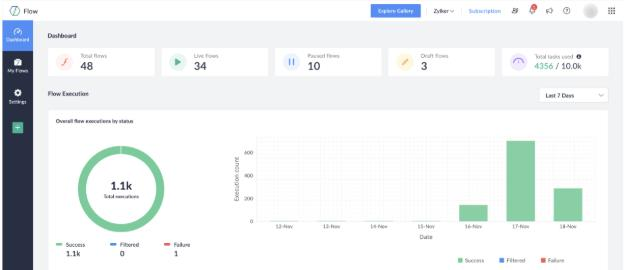
At the top of the dashboard, you’ll see a quick summary:
- Total Flows: The number of flows in your organization.
- Live, Paused, and Draft Flows: A breakdown showing which flows are active, paused, or still being created.
- Task Usage This Month: Tracks how many tasks your flows have used and when the count will reset.
2. Track Flow Execution
This section gives you visual and numerical insights into how your flows are performing.
- Choose a Time Frame: Use the dropdown to select a date range (e.g., Last 7 Days, Last 30 Days). The default is Last 7 Days.
- Execution Summary: See how many flow runs were successful, failed, or filtered.
- Top 5 Flows: Your most-used flows are listed here. For each one, you can view:
- Total execution count
- How many were successful, failed, or filtered
- Trends over time (daily, weekly, or monthly based on your selected period)
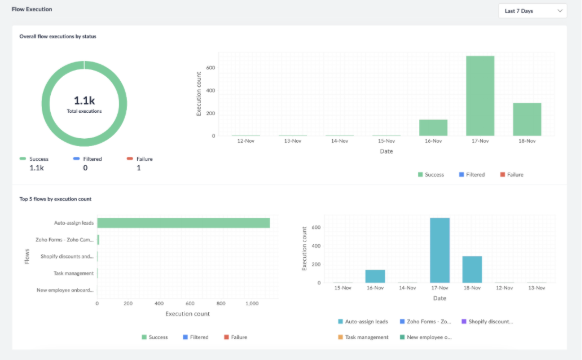
Track Flow Execution
This part helps you analyze how tasks are being used across your flows.
- Overall Task Usage: Total number of tasks used in your selected time frame.
- Task Usage by Flow: See which flows consumed the most tasks.
- Task Usage by Task Type: Learn which types of tasks (like app actions or custom functions) are being used the most.
- Top 5 Flows and Task Types: A graphical view of the top five flows and task types based on task usage.
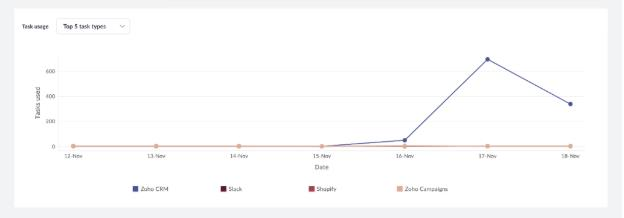
4. View Recent Executions
At the bottom of the dashboard, you’ll find a list of the most recent flow executions. Click on any flow listed here to jump to its summary page and explore more details.
Note: If you don’t see any recent executions, make sure your flows are switched on and running properly.
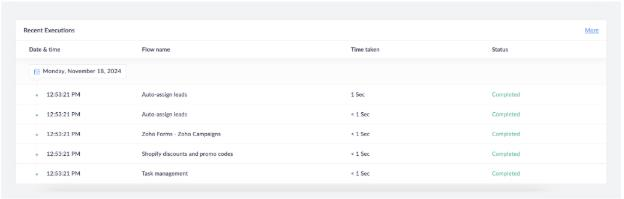
Tips for a Smooth Start
- Look for High Performers: Flows with lots of successful executions often point to healthy business processes—especially if they’re linked to key customer actions, like subscription renewals.
- Keep an Eye on Failures: A rise in failed executions could mean something in your apps has changed (like missing fields or authorization issues).
- Optimize Task Usage: Reviewing the task types you use most often can help you identify where to optimize or reduce usage to stay within your plan limits.

