Organizing Flows Using Folders for Better Workflow Management
Introduction
If you’re working with dozens or even hundreds of flows in Zoho, your My Flows page can get cluttered fast. That’s where folders come in handy! With folders, you can neatly organize your flows, making it easier to find what you need and manage your work more efficiently.
In this guide, we’ll walk you through how to create folders, move flows into them, and keep everything tidy and easy to navigate.
Step-by-Step Instructions:
1. Create a New Folder
You can create folders right from your My Flows page.
Here’s how:
- Go to the My Flows page.
- Click the + Create button at the top-right corner.
- From the dropdown, select Create Folder.
- Give your folder a name and click Create.
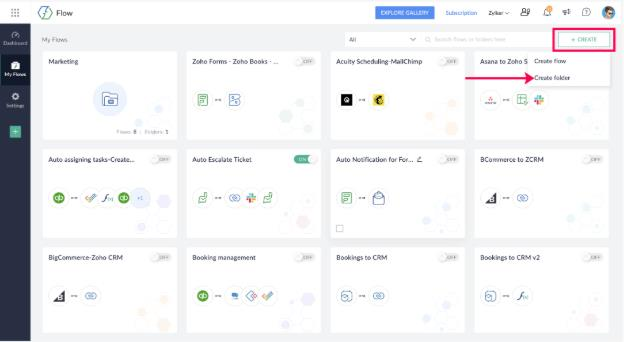
Tip: If you’re already inside a folder, clicking + Create will let you create either a new flow or a subfolder.
- Folders created from the My Flows page are parent folders.
- You can create unlimited subfolders inside any parent folder.
2. Move Items into Folders
You can move flows, folders, or a mix of both into another folder.
Here’s how:
- From My Flows (or any folder), hover over the item you want to move and check the box when it appears.
- Select as many flows or folders as you'd like.
- Click the Move button.
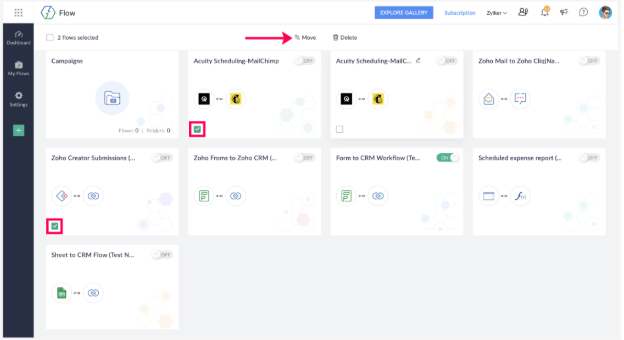
- In the dialog box, choose a destination folder from the folder tree.
Use the Search bar or apply filters to narrow things down:
- Click Move to complete.
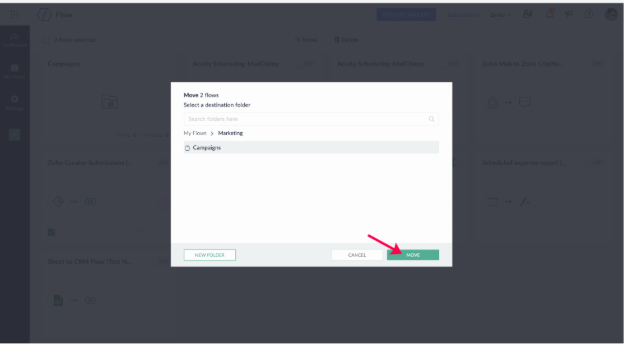
3. Manage Your Folders
Rename a Folder
- Hover over the folder you want to rename.
- Click the edit (pencil) icon next to the folder name.
- Enter the new name and save.
Delete Folders and Flows
- Go to My Flows (or any folder).
- Hover over the item, then check the box that appears.
- Click the Delete button in the top toolbar.
- Confirm the deletion by clicking Delete again.
Notes:
- Deleting folders is permanent—they can't be recovered.
- Deleted flows can be restored within 90 days.
- You cannot delete a folder that contains a live flow or a subfolder with a live flow. Make sure to switch off any live flows first.
Tips for a Smooth Start
- Use clear, descriptive names for folders to make it easier to find flows later.
- Group flows by project, team, or workflow type to stay organized.
- Review and clean up old folders regularly to keep your workspace clutter-free.

