Configuring Settings for Customized Flow Management
Introduction
The Settings section in Zoho Flow is where you manage everything about your organization—from editing your profile to handling app connections, members, and audit logs. Whether you’re fine-tuning workflows, switching between organizations, or managing user roles, this section gives you full control to keep your flows running smoothly.
Let’s walk through each part of the Settings section so you can configure your flows just the way you want.
Step-by-Step Instructions:
1. Accessing Settings
To open the Settings panel:
- Click the gear icon on the left sidebar in Zoho Flow.
2. Organization Profile
In this section, you can:
- Edit organization details like name, time zone, and date format (only available to owners or admins).
- Time zone settings are used when setting up schedule triggers or delays in flows.
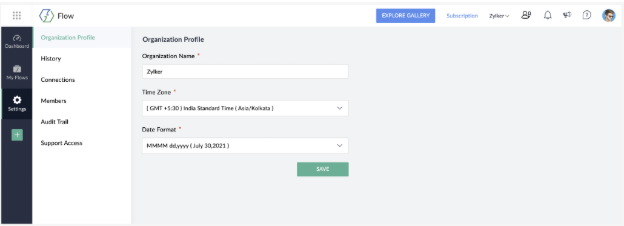
- Switch between organizations by clicking your org name on the top bar or navigating to My Organizations via your profile picture.
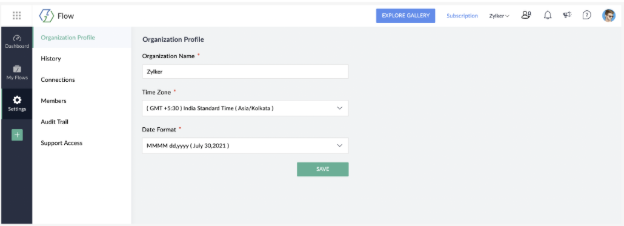
You can also:
- Access an organization you’re part of
- Set an organization as default
- Leave an organization (requires owner approval)
- Deleting an Organization
To delete an organization you own:
Hover over the organization name and click the trash icon that appears.
A deletion request will be sent to the Zoho Flow team for approval.
Important:
You can cancel the request any time before it’s approved.
You can also reactivate the organization within 30 days if you change your mind.
After 30 days, all associated data flows, app connections, history, and audit trail will be permanently deleted.
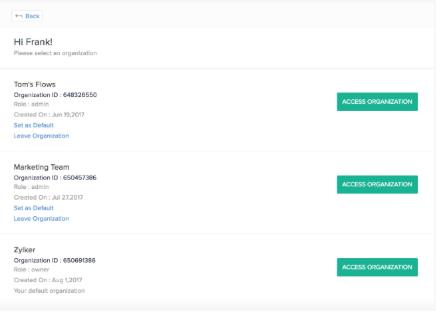
- Transferring Organization Ownership
If you’re the current owner, you can hand over ownership to another admin:
1.Click Transfer Ownership in the organization settings.
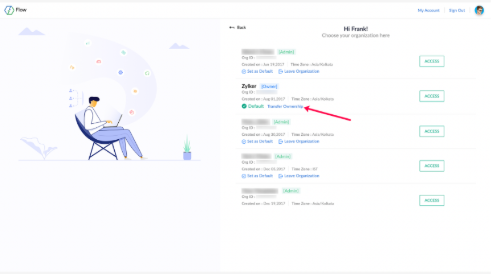
2.Choose an eligible admin from the dropdown list.
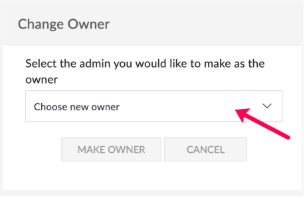
3. Click Make Owner to complete the transfer.
Things to Know Before Transferring Ownership
- You can only transfer ownership to an existing admin.
- The selected admin must not already own another Zoho Flow organization.
- Only those admins who meet this condition will appear in the dropdown.
Find your Organization ID in My Organizations > Manage
3. History
Track all flow executions here. For each execution, you can:
- View step-by-step input and output data.
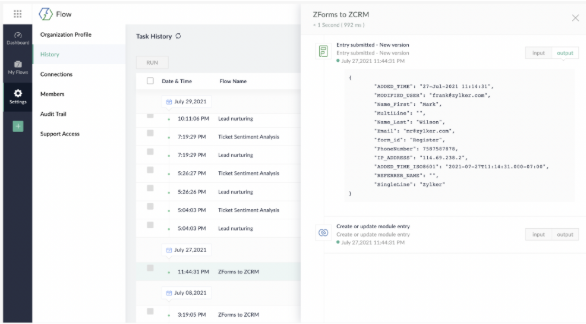
Filter by flow, status, or date.
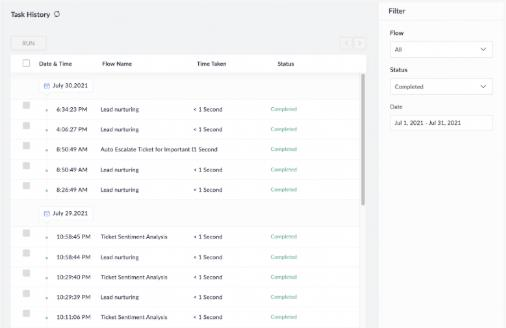
Execution Statuses:
- Processing – Flow is running.
- Queued – Data received and waiting to be processed.
- Delayed – Delay action is active.
- Filtered – Trigger condition filtered out the record.
- Completed – Successfully executed.
- Failed – Encountered an error.
Tip: If a flow took an error path, you’ll see “via error branch” next to the status.
Export Flow Task History:
- Go to My Flows > History
- Select a date range under filters
- Click Export
- You’ll receive the log as a CSV file via email (max size: 10MB)
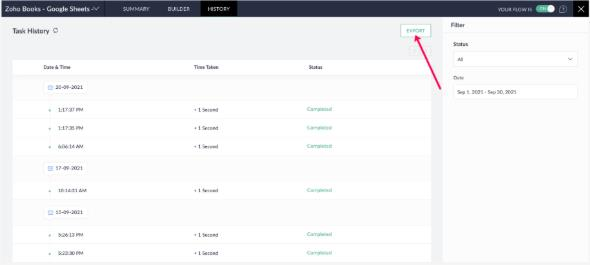
4. Connections
Connections allow Zoho Flow to communicate with your app accounts.
Create a Connection:
- Go to Settings > Connections
- Click Create Connection
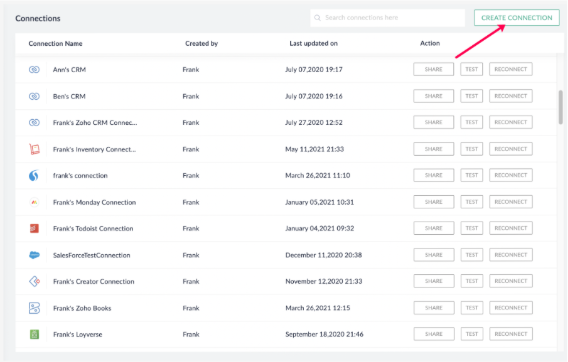
- Choose an app, name your connection, and authorize it
- You can edit your connection name any time by clicking the edit icon.
You can create multiple connections for the same app (e.g., personal and work Gmail accounts).
Manage Connections:
- Share a connection to allow organization-wide use
- Unshare to make it private again

- Test a connection to ensure it’s working
- Reconnect if you need to update permissions
- Delete to permanently remove it (note: flows using it will stop working)
5. Members
There are 3 roles in Zoho Flow:
- Owner – Full access, including user management and audit trail
- Admin – Almost the same as the owner, but can't transfer ownership
- User – Can build and manage flows and connections
Manage Members:
- Go to Settings > Members
- Click Add Member, fill in details, and send an invite
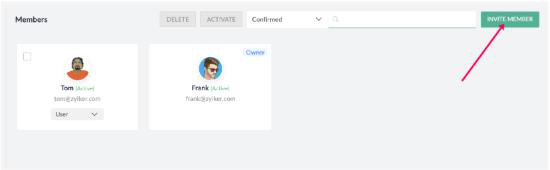
- Change roles by selecting the current role and choosing a new one
- Deactivate or Activate users with the checkbox
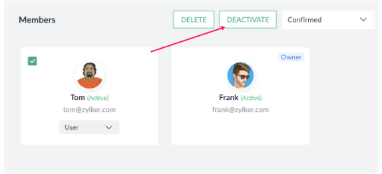
- Remove members if they no longer need access
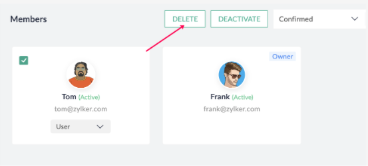
6. Audit Trail
Track every action across your organization. Only visible to owners and admins.
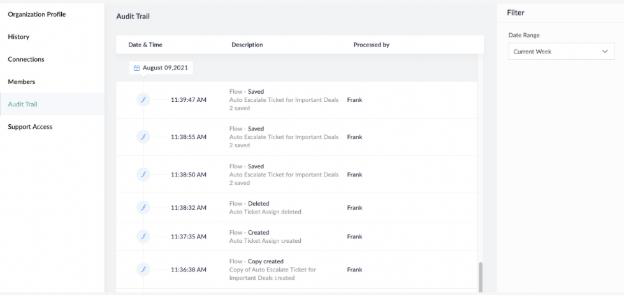
Restore Deleted Flows:
- Go to Settings > Audit Trail
- Find the deleted flow and click Restore (available up to 90 days after deletion)
Export Audit Logs:
- Set a date range (less than 90 days)
- Click Export to receive logs via email in CSV format
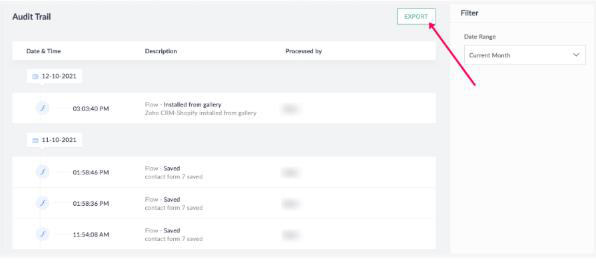
7. Support Access
Need help troubleshooting? You can allow Zoho Flow’s support team to access your connections:
- Check the box next to Allow support access
- Access is granted for 15 days or until you manually disable it
- Only owners and admins can enable this feature
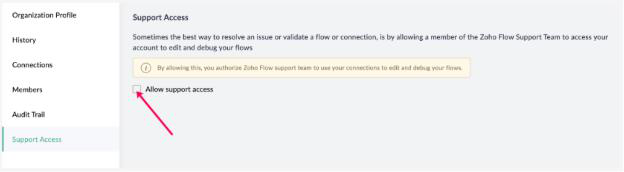
8. Custom Functions
Use Deluge scripts to create advanced custom functions beyond standard logic.
Create a Function:
- Go to Settings > Custom Functions
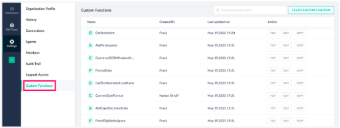
- Click Create Custom Function
- Enter name, select return type, define parameters, and write your Deluge script
- Click Save
You can also:
- Test a function with sample inputs
- Edit an existing function
- Duplicate a function to try different approaches without changing the original
Tips
- Always double-check connection settings if a flow fails unexpectedly.
- Export task or audit logs regularly to keep a local record.
- Use descriptive names for custom functions to stay organized.
- If you're switching teams or responsibilities, don’t forget to transfer ownership of your organization.
- Want to keep sensitive flows private? Avoid sharing unnecessary app connections.

