How to Organize and Manage Emails Effectively in Zoho Recruit
Estimated reading: 2 minutes 20 views
Introduction
Managing your inbox efficiently can save time and boost productivity—especially in recruitment. In this guide, UK business users will learn how to organise and manage emails in Zoho Recruit like a pro. With clear steps, SEO-friendly tips, and useful links, you’ll stay on top of your inbox in no time.
Keywords: Zoho Recruit email management, organise emails, recruitment CRM
Step-by-Step Instructions:
1. Connect Your Email Account
- Go to Setup → Email Settings in Zoho Recruit.
- Connect your Gmail, Outlook or other business email.
- Use IMAP/POP settings and test the connection.
2. Create Email Templates
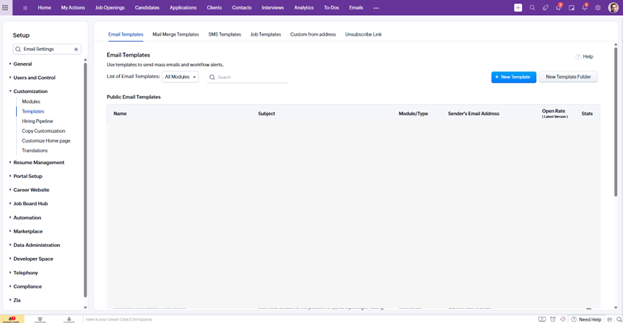
- Navigate to Email Templates in the Email section.
- Click New Template.
- Add a subject (e.g. “Interview Invitation – [Candidate Name]”), body, and placeholders.
- Save and preview before using.
3. Use Email Folders and Labels
- In Inbox, click Folders/Labels.
- Add labels like New Applicants, Interviews, Offers.
- Tag emails as they arrive.
- Use folder filters to stay organised.
4. Automate Email Assignment
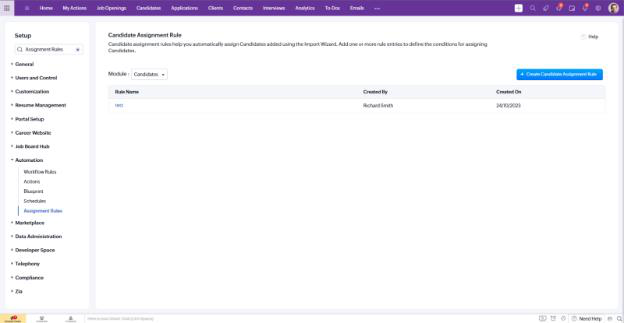
- Go to Setup → Automation → Assignment Rules.
- Create rules to auto‑assign or tag incoming candidate emails.
- Test your workflow to ensure emails go to the right recruiter.
5. Communicate from Candidate Records

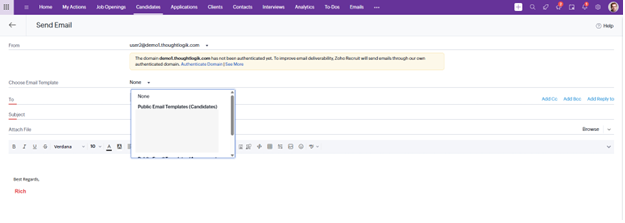
- Open a candidate’s profile.
- Click Send Email.
- Use a template, draft message, and send.
- Emails automatically log in the candidate’s timeline.
6. Track and Search Emails
- Use the global search bar type keywords, candidate names or job titles.
- Filter by date, recruiter, or status.
- The email thread appears in candidate and job histories.
7. Archive or Delete Old Messages
- In Inbox, select emails to archive or delete.
- Use Mass Action to batch archive.
- Keep your inbox clutter‑free.
Tips for Effective Email Management
- Use clear subject lines – e.g. “Application Received – Jane Smith”
- Set up email notifications – under Settings → Notifications
- Use email reminders – schedule follow‑ups with tasks or calendar invites
- Unsubscribe from non-essential mailing lists
- Archive regularly – aim for inbox zero at the end of the week

